Getting Started
Contact Lists, Segments, and Imports
Segments
How to Create Segments
How to Exclude a Subset of Contacts While Using Multiple Filters
What is the "Subscribers Who Have Open Tracking Disabled" Segment?
What are Segments?
How to Merge Multiple Genre Segments
Contact Lists
Imports
Email Campaigns
Email Campaign Tips and Tricks
How to Track Subscribers Who Clicked a Specific Link
How HSTS Can Break Links in Hive
How to Use Both AND and OR Conditions When Targeting Users
How to Set Default Merge Tag Values
Why Emails Show Different in Some Clients
How to Include a PDF in Your Template
How to Add a GIF to Your Template
How Open Rates Are Calculated
How to Add "View Email in Browser" URL to Template
Creating Templates
Features for Events
Features for eCommerce
How Does the Abandoned Orders Block Work?
How to Use the Shopify Product Details Block
How to Add a Discount Code to Your Emails
How Does the Recommended Product Block Work?
How to Copy a Template to Another Brand
The Guide to Merge Tags
Email Preview Text
Best Sizes for Backgrounds, Images, and Banners
How to Use the Content Block
How to Create an A/B Test Campaign
Email Deliverability
SMS Campaigns
Events
Automations
How to Setup an SMS Automation
How to Create a Winback Automation
How to Create a Thank You Automation
How to Customize a Pre-Built Welcome Automation
How to Customize the Pre-Built Winback Automation
How to Use Splits in Automations
Pre/Post Event Reminder Setup
How to Use Hive's Prebuilt Automations
How to Setup a Keyword SMS Auto Response Automation
How to Add Users to a Segment From an Email Automation
Can Subscribers Opt-In By Texting My Hive Phone Number?
How to Create a Welcome Automation
How to Create a Browse Abandonment Automation
Signup Forms, Contests, and Capture Apps
Integrations
How to Integrate Magento with Hive
How to Integrate Zapier With Hive
Integrate Squarespace with Hive
Integrating Hive With Google Forms
Using the Eventbrite Integration
Using Hive's Smile.io Integration
How to Integrate With Shortstack in Hive
Integrating Privy With Hive
How to Connect Big Commerce
How to Find Your Facebook Pixel
Reporting
- All Categories
- Integrations
- How to Integrate Magento with Hive
How to Integrate Magento with Hive
Updated
by Bailey Lawson
Connecting your Magento store automatically imports your customer data into Hive. This will let you track and segment customers by purchase history to send targeted email campaigns and capture revenue.
Enable the Magento Integration
- In your Magento account, click System in the bottom left corner and then click Integrations.
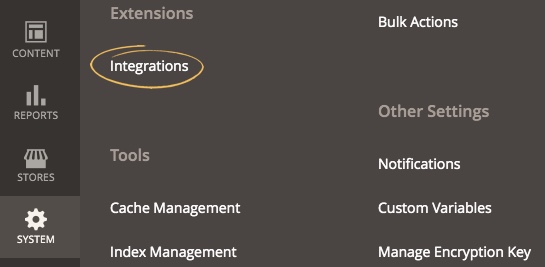
- Then click the Add New Integration button on the right-hand side of the page.
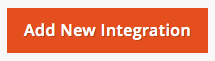
- On the Integration Info page in the General section, type a name for the integration (for example: "Hive Integration"). Then type your password in the Current User Identity Verification section.
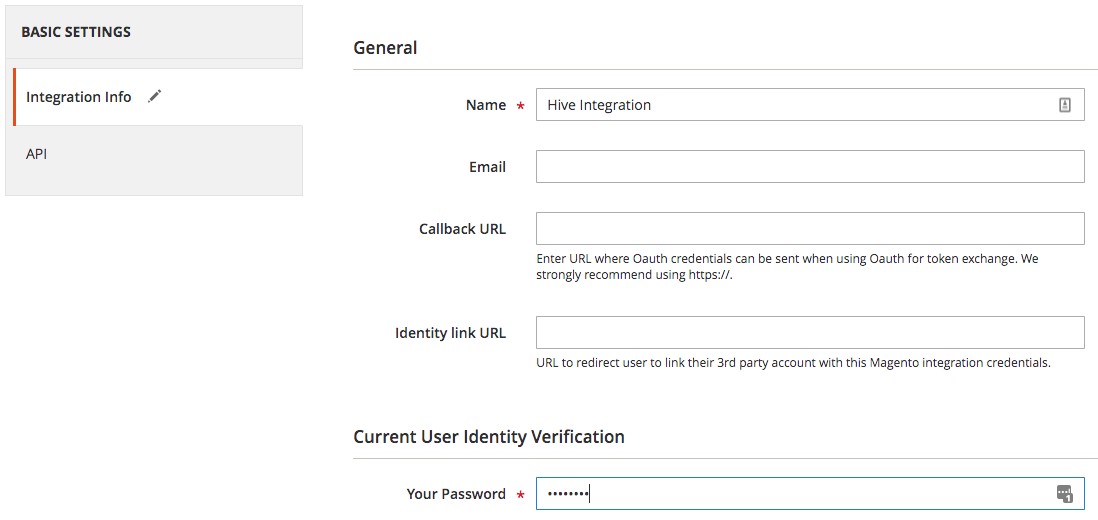
- Click the API setting option, then click the drop-down next to Resource Access and select All. This gives permission to the integration to access Magento.

- Click the Save button at the top of the page.
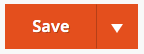
- In the Integrations table, the status of the Hive integration will show as Inactive. To activate, click the Activate hyperlink in the third column.

- Magento will then show all permissions granted for the Hive integration. Click Allow to create the Hive integration.
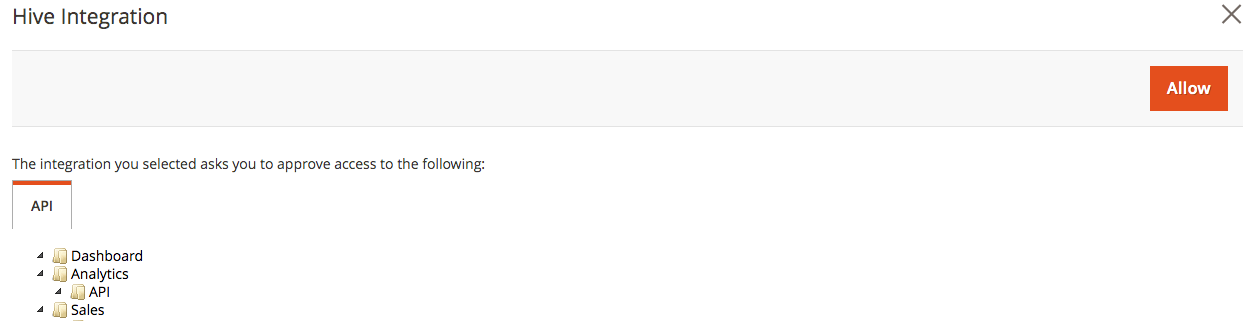
- Copy the Access Token extension from the Integration Tokens for Extensions page.
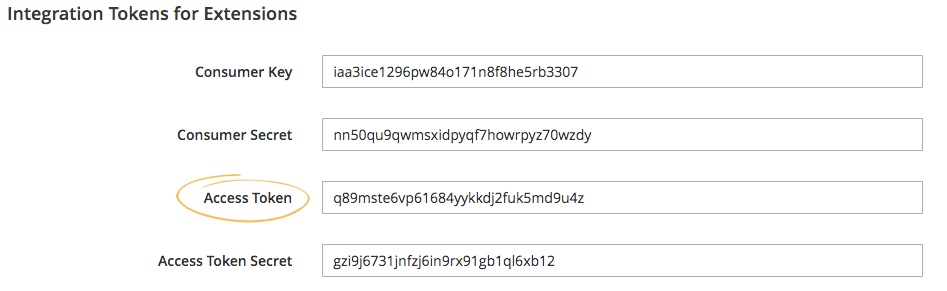
- Log into your Hive account, click Settings in the bottom left corner, and then click Connect Data Sources. Type in Your Store Name in the field and paste your Access Token, then click Connect.
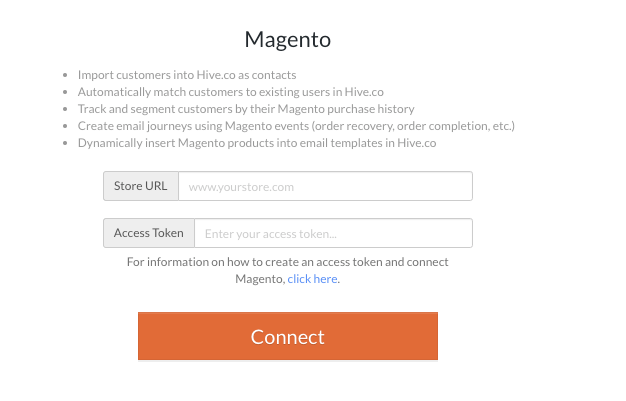
Once you're connected, we’ll import your contacts from Magento and add them to your Contact List. Hive will consistently update your contact list when there are new interactions with your store. You'll be able to see the full list under Magento Segments on the Segments page.