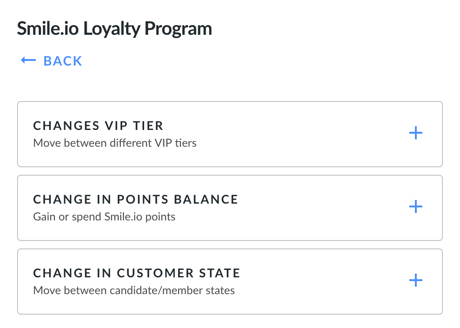Getting Started
Contact Lists, Segments, and Imports
Segments
How to Create Segments
How to Exclude a Subset of Contacts While Using Multiple Filters
What is the "Subscribers Who Have Open Tracking Disabled" Segment?
What are Segments?
How to Merge Multiple Genre Segments
Contact Lists
Imports
Email Campaigns
Email Campaign Tips and Tricks
How to Track Subscribers Who Clicked a Specific Link
How HSTS Can Break Links in Hive
How to Use Both AND and OR Conditions When Targeting Users
How to Set Default Merge Tag Values
Why Emails Show Different in Some Clients
How to Include a PDF in Your Template
How to Add a GIF to Your Template
How Open Rates Are Calculated
How to Add "View Email in Browser" URL to Template
Creating Templates
Features for Events
Features for eCommerce
How Does the Abandoned Orders Block Work?
How to Use the Shopify Product Details Block
How to Add a Discount Code to Your Emails
How Does the Recommended Product Block Work?
How to Copy a Template to Another Brand
The Guide to Merge Tags
Email Preview Text
Best Sizes for Backgrounds, Images, and Banners
How to Use the Content Block
How to Create an A/B Test Campaign
Email Deliverability
SMS Campaigns
Events
Automations
How to Setup an SMS Automation
How to Create a Winback Automation
How to Create a Thank You Automation
How to Customize a Pre-Built Welcome Automation
How to Customize the Pre-Built Winback Automation
How to Use Splits in Automations
Pre/Post Event Reminder Setup
How to Use Hive's Prebuilt Automations
How to Setup a Keyword SMS Auto Response Automation
How to Add Users to a Segment From an Email Automation
Can Subscribers Opt-In By Texting My Hive Phone Number?
How to Create a Welcome Automation
How to Create a Browse Abandonment Automation
Signup Forms, Contests, and Capture Apps
Integrations
How to Integrate Magento with Hive
How to Integrate Zapier With Hive
Integrate Squarespace with Hive
Integrating Hive With Google Forms
Using the Eventbrite Integration
Using Hive's Smile.io Integration
How to Integrate With Shortstack in Hive
Integrating Privy With Hive
How to Connect Big Commerce
How to Find Your Facebook Pixel
Reporting
- All Categories
- Integrations
- Using Hive's Smile.io Integration
Using Hive's Smile.io Integration
Updated
by Bailey Lawson
Enable the Smile.io Integration
- In your Hive account, click Settings in the bottom left corner > Connect Data Sources.
- Click Connect under the Smile.io header.
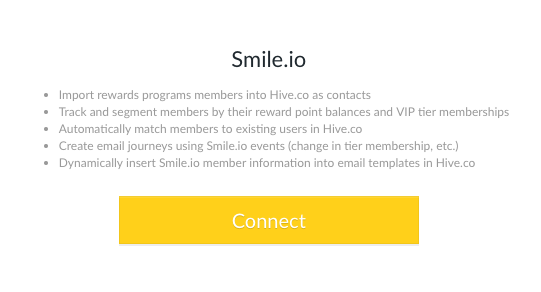
That’s it! You’re connected. We’ll import your contacts from Smile.io and you'll be able to see the full list under Smile Segments on the Segments page.

They'll consistently update when there are new interactions with your rewards program.
Find your Smile.io program members’ data
- To see data from your Smile.io customers in Hive, click Contacts in the left sidebar > Contact List > View all filters (in the top left).
- From here, you can navigate to the Third Party Data filters.
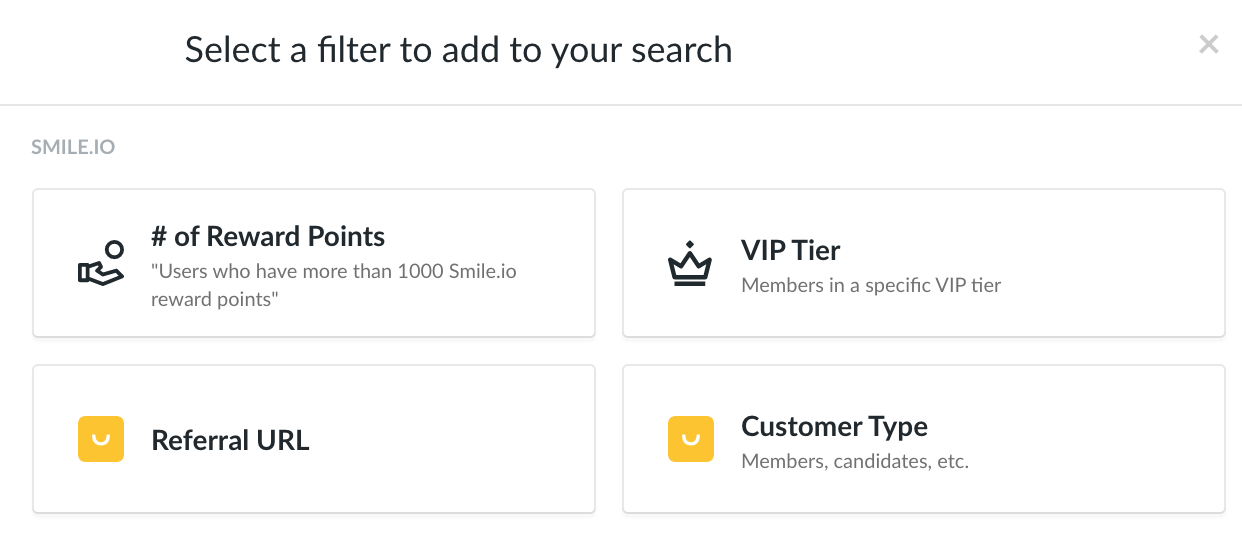
Filter on any of the above options to see the customers with the most reward points, who’s in your VIP tier, and more. Get insights on the demographics and locations of your purchasers by clicking More... Map or Demographics in the top right corner of your contact list.
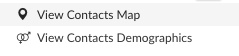
You can also see the status of each of your customer's on their User Profile, including their Points Balance, tier membership, referral URL, and link to view on Smile.
Automate emails based on changes in rewards
- To create a new email automation, click Email Automation in the left sidebar > + New Email Automation.
- Choose the event you want to trigger an email on, the timing of the email, and the email template to send.