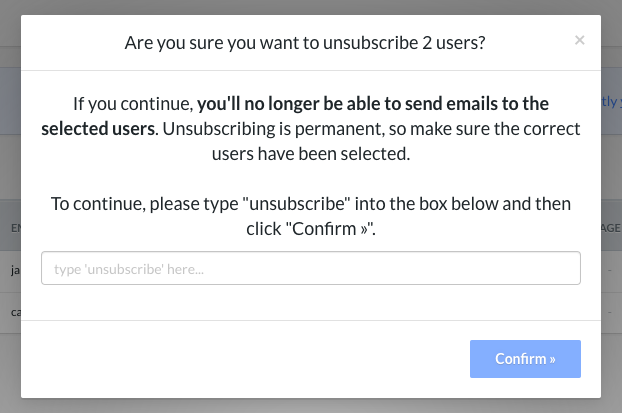Getting Started
Contact Lists, Segments, and Imports
Segments
How to Create Segments
How to Exclude a Subset of Contacts While Using Multiple Filters
What is the "Subscribers Who Have Open Tracking Disabled" Segment?
What are Segments?
How to Merge Multiple Genre Segments
Contact Lists
Imports
Email Campaigns
Email Campaign Tips and Tricks
How to Track Subscribers Who Clicked a Specific Link
How HSTS Can Break Links in Hive
How to Use Both AND and OR Conditions When Targeting Users
How to Set Default Merge Tag Values
Why Emails Show Different in Some Clients
How to Include a PDF in Your Template
How to Add a GIF to Your Template
How Open Rates Are Calculated
How to Add "View Email in Browser" URL to Template
Creating Templates
Features for Events
Features for eCommerce
How Does the Abandoned Orders Block Work?
How to Use the Shopify Product Details Block
How to Add a Discount Code to Your Emails
How Does the Recommended Product Block Work?
How to Copy a Template to Another Brand
The Guide to Merge Tags
Email Preview Text
Best Sizes for Backgrounds, Images, and Banners
How to Use the Content Block
How to Create an A/B Test Campaign
Email Deliverability
SMS Campaigns
Events
Automations
How to Setup an SMS Automation
How to Create a Winback Automation
How to Create a Thank You Automation
How to Customize a Pre-Built Welcome Automation
How to Customize the Pre-Built Winback Automation
How to Use Splits in Automations
Pre/Post Event Reminder Setup
How to Use Hive's Prebuilt Automations
How to Setup a Keyword SMS Auto Response Automation
How to Add Users to a Segment From an Email Automation
Can Subscribers Opt-In By Texting My Hive Phone Number?
How to Create a Welcome Automation
How to Create a Browse Abandonment Automation
Signup Forms, Contests, and Capture Apps
Integrations
How to Integrate Magento with Hive
How to Integrate Zapier With Hive
Integrate Squarespace with Hive
Integrating Hive With Google Forms
Using the Eventbrite Integration
Using Hive's Smile.io Integration
How to Integrate With Shortstack in Hive
Integrating Privy With Hive
How to Connect Big Commerce
How to Find Your Facebook Pixel
Reporting
- All Categories
- Contact Lists, Segments, and Imports
- Imports
- Manually Importing Subscription Status
Manually Importing Subscription Status
Updated
by Bailey Lawson
Getting Started
- To import subscription status, on your Import Contact page, click Upload CSV File.=
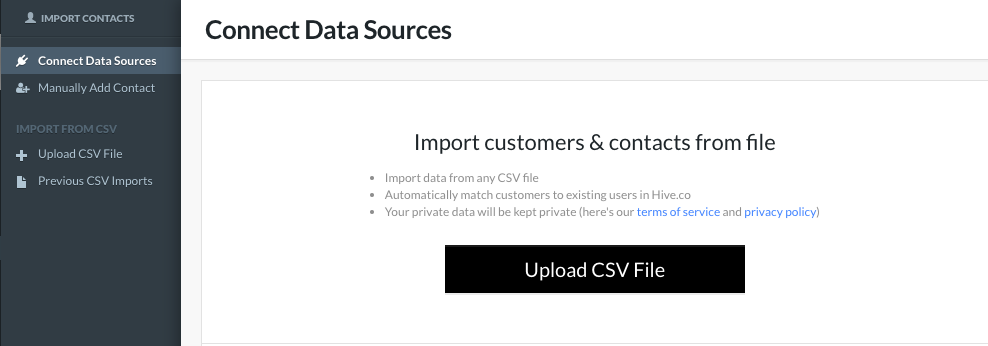
- Click Choose File to upload your CSV
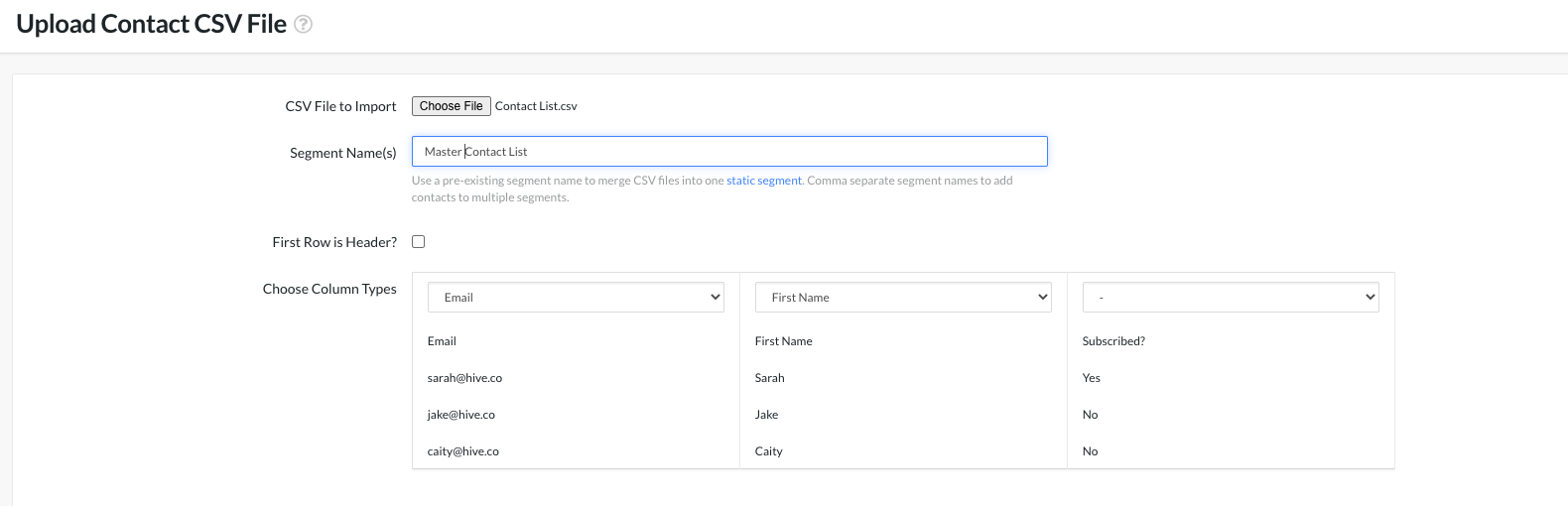
- In the Segment Name(s) section, decide on a Segment name that all emails in the CSV will sync into.
- For the "First Row is Head?" check box, click this if the first row of your CSV includes column titles.
- For the columns you want to be imported, select the column types by clicking the dropdown boxes. Hive will auto-select some column types (such as Email, First name). In the section below, we will walk through what column type to select for the subscription status column.
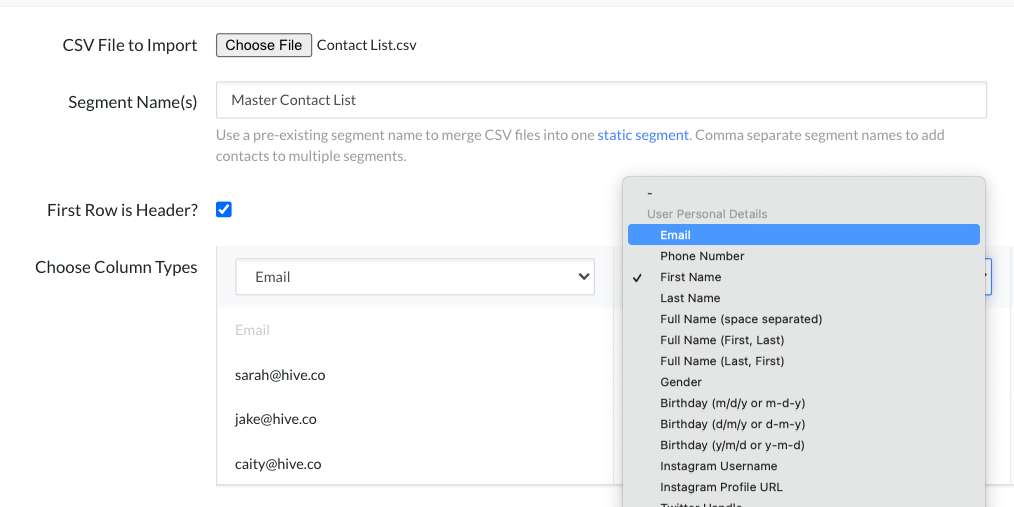
Selecting the Column Type for Subscription Status
- When importing a CSV of emails, all emails are marked as subscribed unless the email address already exists in your Hive account as unsubscribed. If that is the case, they will stay marked as unsubscribed.
- To know which emails from the CSV need to be manually unsubscribed, the emails need to be separated into two static segments. You can do this by selecting the column type Add to Static Segment(s) (comma separated) in the dropdown box. All the emails that have the same text in the subscription status column will be added to a static segment with that name. Once the file is imported, you will unsubscribe the static segment with the unsubscribed email addresses.
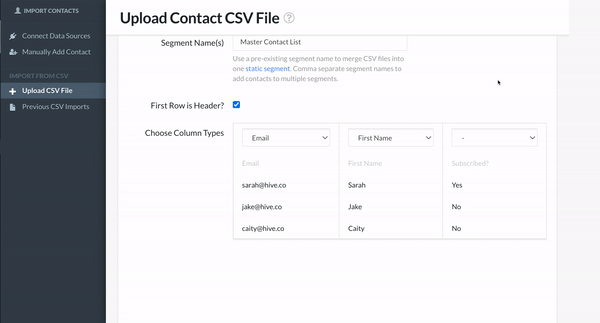
- Then click the Start Import button.
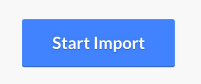
Manually Unsubscribing Imported Emails
Once your file is imported, on Your Segment page search for the static segment that has the email addresses that need to be unsubscribed. In the GIF example, we will search for the static segment "No".
- Then click Actions, View Users in Segment.
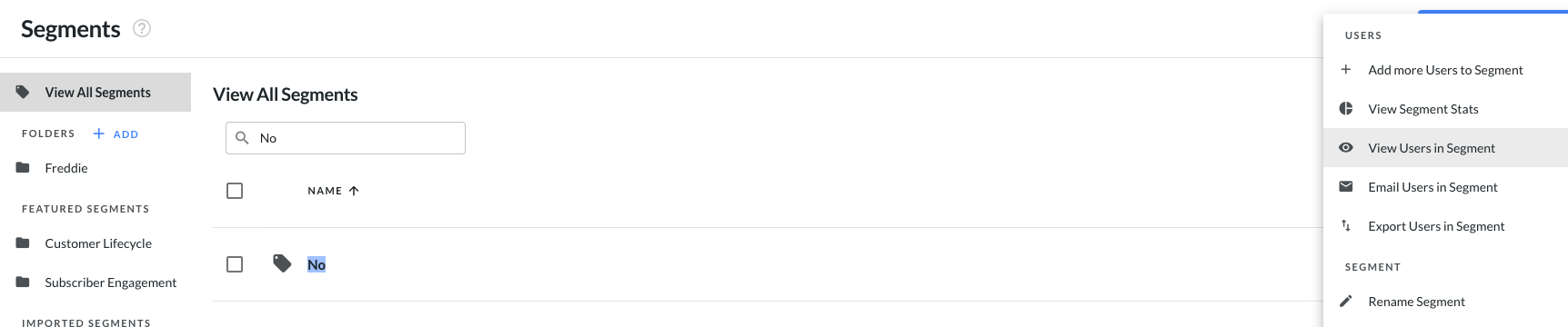
- Then click More..., click Unsubscribe Selected users from email

- Type unsubscribe to permanently unsubscribe the users.