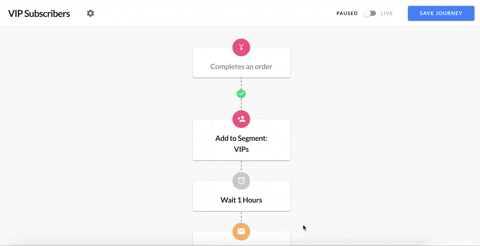Getting Started
Contact Lists, Segments, and Imports
Segments
How to Create Segments
How to Exclude a Subset of Contacts While Using Multiple Filters
What is the "Subscribers Who Have Open Tracking Disabled" Segment?
What are Segments?
How to Merge Multiple Genre Segments
Contact Lists
Imports
Email Campaigns
Email Campaign Tips and Tricks
How to Track Subscribers Who Clicked a Specific Link
How HSTS Can Break Links in Hive
How to Use Both AND and OR Conditions When Targeting Users
How to Set Default Merge Tag Values
Why Emails Show Different in Some Clients
How to Include a PDF in Your Template
How to Add a GIF to Your Template
How Open Rates Are Calculated
How to Add "View Email in Browser" URL to Template
Creating Templates
Features for Events
Features for eCommerce
How Does the Abandoned Orders Block Work?
How to Use the Shopify Product Details Block
How to Add a Discount Code to Your Emails
How Does the Recommended Product Block Work?
How to Copy a Template to Another Brand
The Guide to Merge Tags
Email Preview Text
Best Sizes for Backgrounds, Images, and Banners
How to Use the Content Block
How to Create an A/B Test Campaign
Email Deliverability
SMS Campaigns
Events
Automations
How to Setup an SMS Automation
How to Create a Winback Automation
How to Create a Thank You Automation
How to Customize a Pre-Built Welcome Automation
How to Customize the Pre-Built Winback Automation
How to Use Splits in Automations
Pre/Post Event Reminder Setup
How to Use Hive's Prebuilt Automations
How to Setup a Keyword SMS Auto Response Automation
How to Add Users to a Segment From an Email Automation
Can Subscribers Opt-In By Texting My Hive Phone Number?
How to Create a Welcome Automation
How to Create a Browse Abandonment Automation
Signup Forms, Contests, and Capture Apps
Integrations
How to Integrate Magento with Hive
How to Integrate Zapier With Hive
Integrate Squarespace with Hive
Integrating Hive With Google Forms
Using the Eventbrite Integration
Using Hive's Smile.io Integration
How to Integrate With Shortstack in Hive
Integrating Privy With Hive
How to Connect Big Commerce
How to Find Your Facebook Pixel
Reporting
- All Categories
- Automations
- How to Add Users to a Segment From an Email Automation
How to Add Users to a Segment From an Email Automation
Updated
by Bailey Lawson
Adding people who enter an automation to a custom static segment instantly will make it easier to filter for the users who have entered this automation, and will make it easier for you to reach out to them directly via a targeted email campaign.
How to Add Contacts into a Segment When Creating an Automation
You'll want to complete the first three steps of creating an automation below before adding these contacts into a segment.
- Enter the title of the automation that will appear internally in your dashboard
- Select the trigger that starts the automation
- Add any rules to specify who enters and continues in the automation
- Then click the + and click Add to Segment. A sidebar will appear where you can choose which static segment you'd like these customers to be added to.
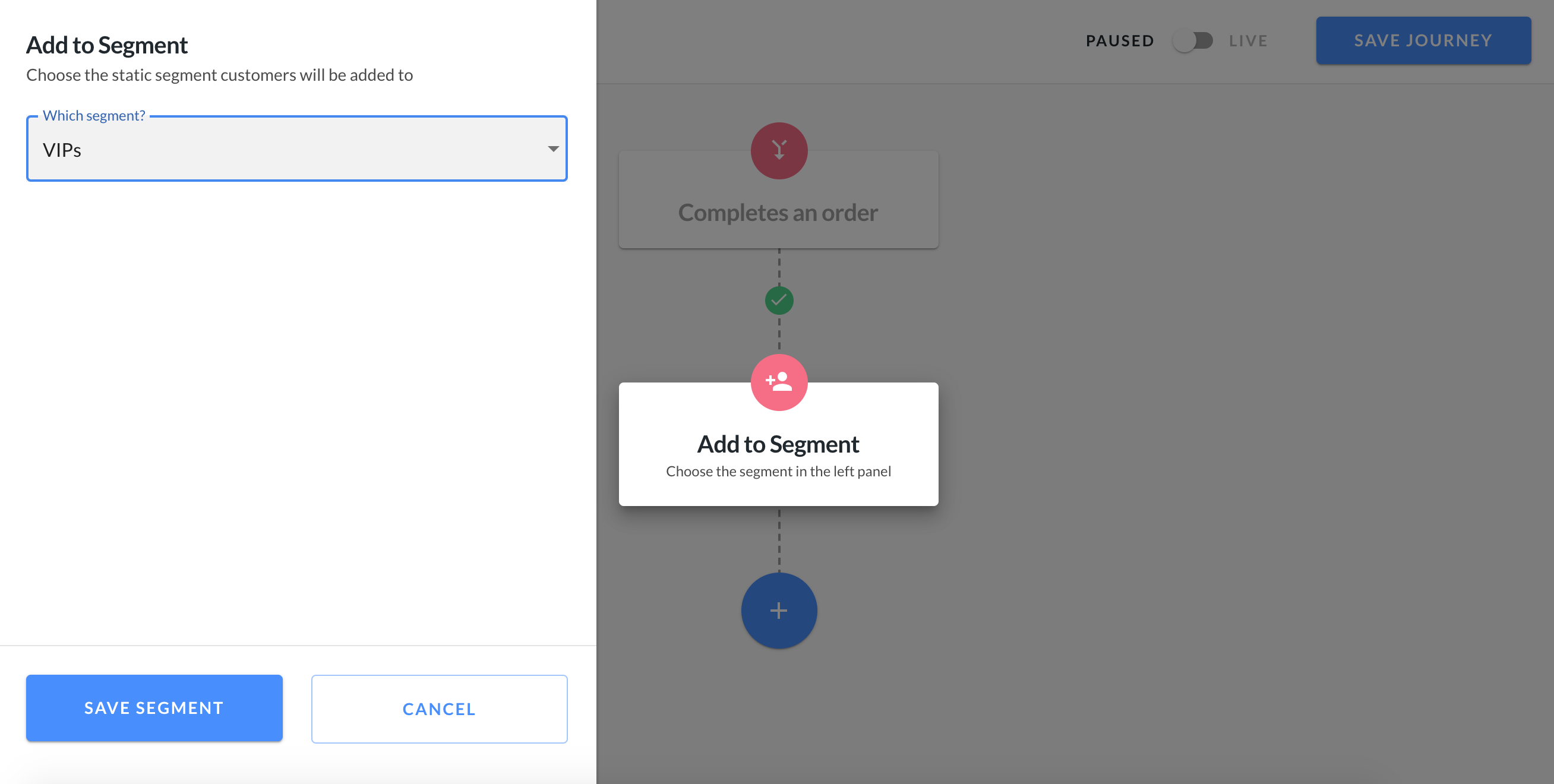
From there, you can finish off the creation of the automation by following these steps:
- Customize the time delay between the trigger and action
- Choose the email template, subject line, and preview text
- Any additional delays and emails you'd like to send
Here's an example of a completed order automation with the Add to Segment feature enabled.