Getting Started
Contact Lists, Segments, and Imports
Segments
How to Create Segments
How to Exclude a Subset of Contacts While Using Multiple Filters
What is the "Subscribers Who Have Open Tracking Disabled" Segment?
What are Segments?
How to Merge Multiple Genre Segments
Contact Lists
Imports
Email Campaigns
Email Campaign Tips and Tricks
How to Track Subscribers Who Clicked a Specific Link
How HSTS Can Break Links in Hive
How to Use Both AND and OR Conditions When Targeting Users
How to Set Default Merge Tag Values
Why Emails Show Different in Some Clients
How to Include a PDF in Your Template
How to Add a GIF to Your Template
How Open Rates Are Calculated
How to Add "View Email in Browser" URL to Template
Creating Templates
Features for Events
Features for eCommerce
How Does the Abandoned Orders Block Work?
How to Use the Shopify Product Details Block
How to Add a Discount Code to Your Emails
How Does the Recommended Product Block Work?
How to Copy a Template to Another Brand
The Guide to Merge Tags
Email Preview Text
Best Sizes for Backgrounds, Images, and Banners
How to Use the Content Block
How to Create an A/B Test Campaign
Email Deliverability
SMS Campaigns
Events
Automations
How to Setup an SMS Automation
How to Create a Winback Automation
How to Create a Thank You Automation
How to Customize a Pre-Built Welcome Automation
How to Customize the Pre-Built Winback Automation
How to Use Splits in Automations
Pre/Post Event Reminder Setup
How to Use Hive's Prebuilt Automations
How to Setup a Keyword SMS Auto Response Automation
How to Add Users to a Segment From an Email Automation
Can Subscribers Opt-In By Texting My Hive Phone Number?
How to Create a Welcome Automation
How to Create a Browse Abandonment Automation
Signup Forms, Contests, and Capture Apps
Integrations
How to Integrate Magento with Hive
How to Integrate Zapier With Hive
Integrate Squarespace with Hive
Integrating Hive With Google Forms
Using the Eventbrite Integration
Using Hive's Smile.io Integration
How to Integrate With Shortstack in Hive
Integrating Privy With Hive
How to Connect Big Commerce
How to Find Your Facebook Pixel
Reporting
- All Categories
- Contact Lists, Segments, and Imports
- Contact Lists
- How to Use Custom User Properties
How to Use Custom User Properties
Updated
by Bailey Lawson
Formatting Your CSV
- Before importing your CSV into Hive, your CSV must have a column that has your Custom User Properties in it. The header of the column that has your Custom User Properties in it, will be what you'll use to identify your Custom User Property in Hive. For example, "Winter Coupon Code" is the identifier:
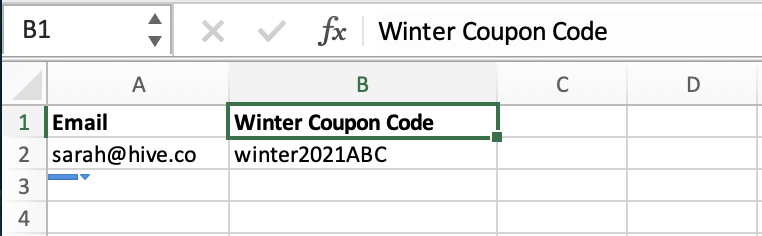
Import Your Custom User Properties
- Click Import Contacts on the left side panel, choose Upload CSV file and begin the importing process. Select the checkbox next to First Row is Header?
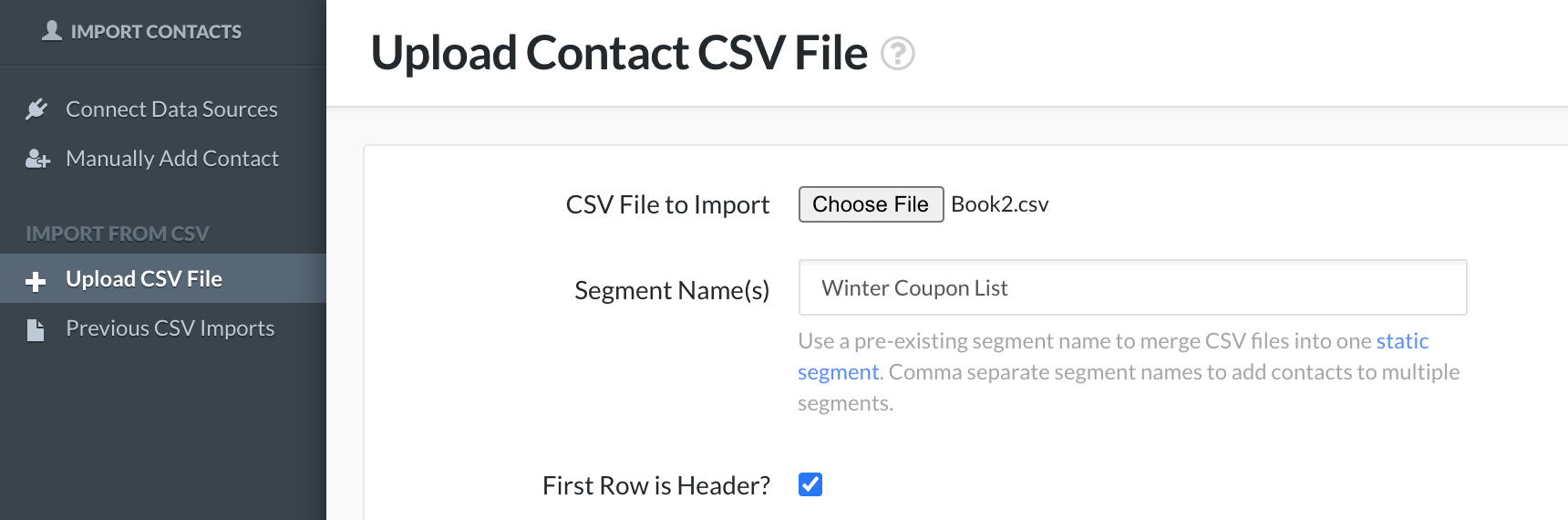
- Select the column type Custom User Property for the column with your Custom User Properties. Then import your file.

Sending a Campaign to Users Who Have a Custom User Property
- When building an email campaign, segment or filtering the contact list, select the filter User Info → click Custom User Property Exists or Custom User Property

Customer User Property Exists Filter
- This filter will show anyone who has the Custom User Property identifier in their user profile. For example, filtering for everyone with Custom User Property identifier "Winter Coupon Code" will show everyone who has a unique coupon code in their user profile.
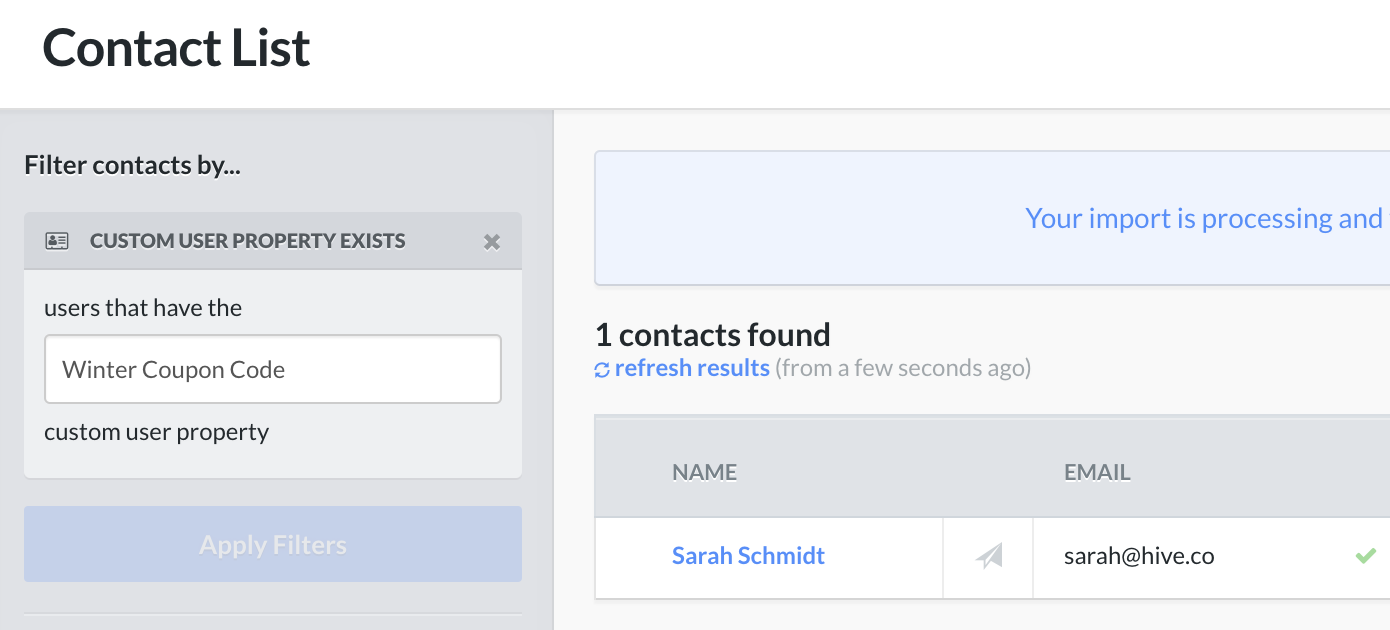
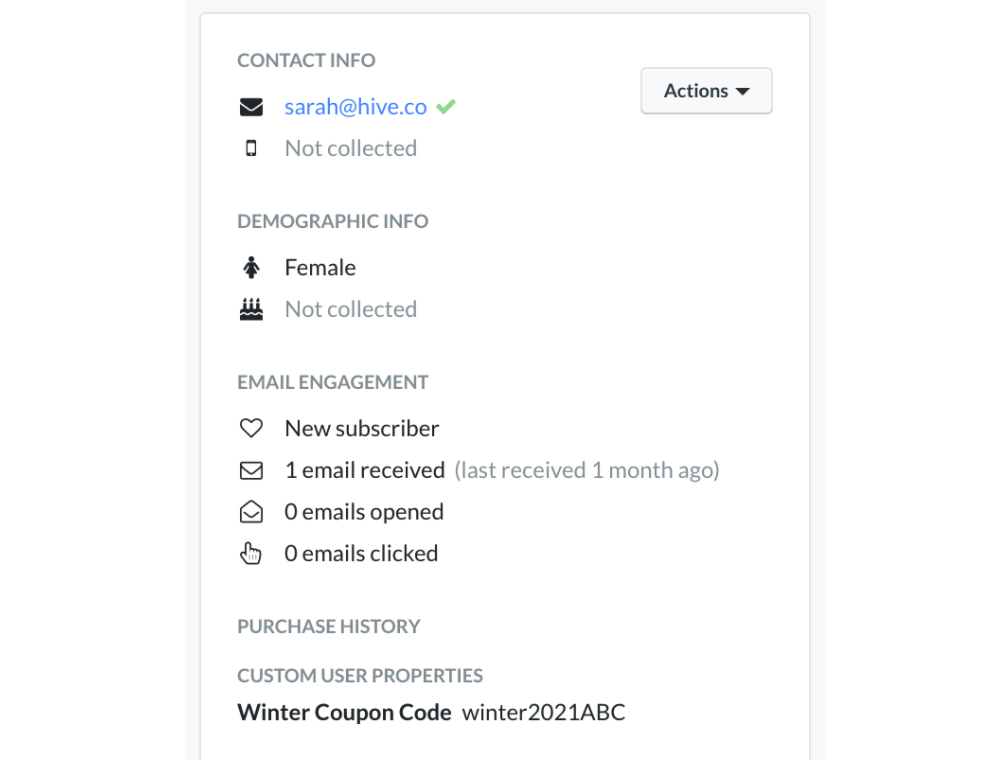
Custom User Property Exists
- You can use this filter to search for the unique Custom User Property that exists in the customer's user profile
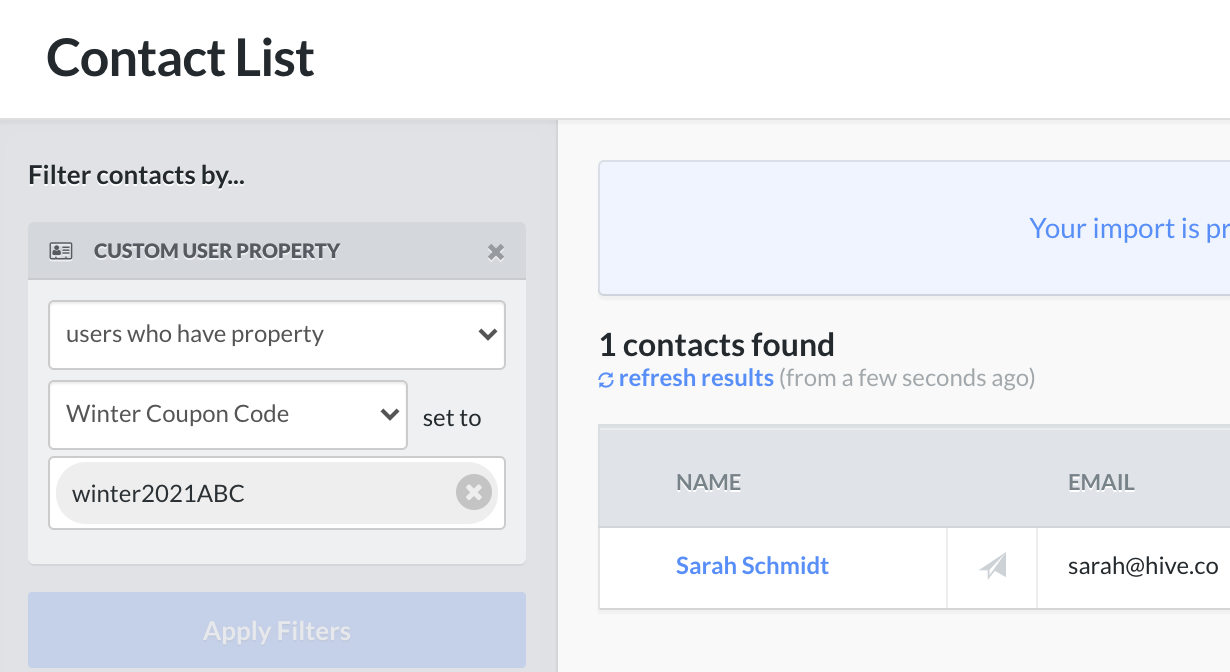
Using the Custom User Property Merge Tag in Templates
- Click the Insert Merge Tags button in the Template editor
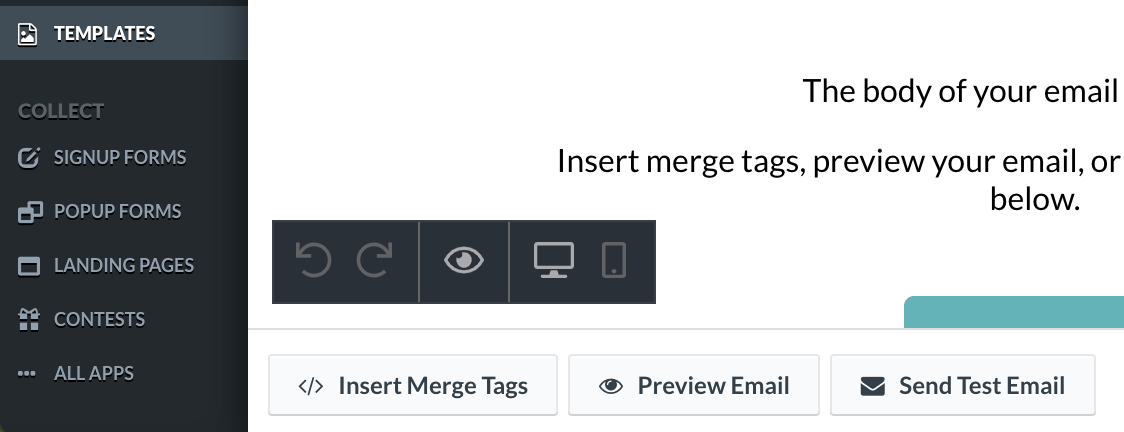
Under User/Recipient Merge Tags click the Customer User Property tag. The merge tag will be copied to your clipboard.

- Paste the merge tag into a Text content block. Then insert your Custom User Property title into the tag, keeping the single quotation marks on either side of the Custom User Property title. Example:
{{ user.custom_user_property|name:'Winter Coupon Code' }}
When a subscriber has this Custom User Property, they will see their unique value (coupon code) in the email template where the merge tag is.
Previewing the Email as a Subscriber
When previewing the email campaign as a specific contact, make sure you're using the email address of someone who has that Custom User Property.