Getting Started
Contact Lists, Segments, and Imports
Segments
How to Create Segments
How to Exclude a Subset of Contacts While Using Multiple Filters
What is the "Subscribers Who Have Open Tracking Disabled" Segment?
What are Segments?
How to Merge Multiple Genre Segments
Contact Lists
Imports
Email Campaigns
Email Campaign Tips and Tricks
How to Track Subscribers Who Clicked a Specific Link
How HSTS Can Break Links in Hive
How to Use Both AND and OR Conditions When Targeting Users
How to Set Default Merge Tag Values
Why Emails Show Different in Some Clients
How to Include a PDF in Your Template
How to Add a GIF to Your Template
How Open Rates Are Calculated
How to Add "View Email in Browser" URL to Template
Creating Templates
Features for Events
Features for eCommerce
How Does the Abandoned Orders Block Work?
How to Use the Shopify Product Details Block
How to Add a Discount Code to Your Emails
How Does the Recommended Product Block Work?
How to Copy a Template to Another Brand
The Guide to Merge Tags
Email Preview Text
Best Sizes for Backgrounds, Images, and Banners
How to Use the Content Block
How to Create an A/B Test Campaign
Email Deliverability
SMS Campaigns
Events
Automations
How to Setup an SMS Automation
How to Create a Winback Automation
How to Create a Thank You Automation
How to Customize a Pre-Built Welcome Automation
How to Customize the Pre-Built Winback Automation
How to Use Splits in Automations
Pre/Post Event Reminder Setup
How to Use Hive's Prebuilt Automations
How to Setup a Keyword SMS Auto Response Automation
How to Add Users to a Segment From an Email Automation
Can Subscribers Opt-In By Texting My Hive Phone Number?
How to Create a Welcome Automation
How to Create a Browse Abandonment Automation
Signup Forms, Contests, and Capture Apps
Integrations
How to Integrate Magento with Hive
How to Integrate Zapier With Hive
Integrate Squarespace with Hive
Integrating Hive With Google Forms
Using the Eventbrite Integration
Using Hive's Smile.io Integration
How to Integrate With Shortstack in Hive
Integrating Privy With Hive
How to Connect Big Commerce
How to Find Your Facebook Pixel
Reporting
- All Categories
- Automations
- How to Customize the Pre-Built Winback Automation
How to Customize the Pre-Built Winback Automation
Updated
by Bailey Lawson
What is a Winback Automation?
A Winback email automation sends an email with a catchy subject line designed to re-engage inactive subscribers. For subject line or template inspiration, check out our Ultimate Guide to Building an Effective Winback Series.
Who are Inactive Subscribers?
Hive automatically syncs subscribers into engagement level segments. If a subscriber is in the Inactive engagement level segment, this means they have not opened or clicked any of the past 10 email campaigns they've received.
Setting up a Winback Email Automation
- On your Automations page, click the Email Engagement Winback block.
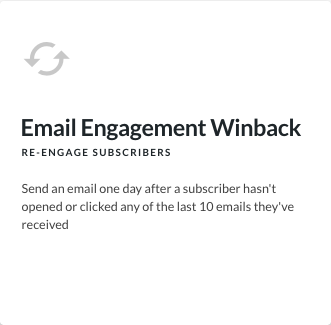
- Click Enters Segment - Type in Inactive Subscribers, then click Save Trigger
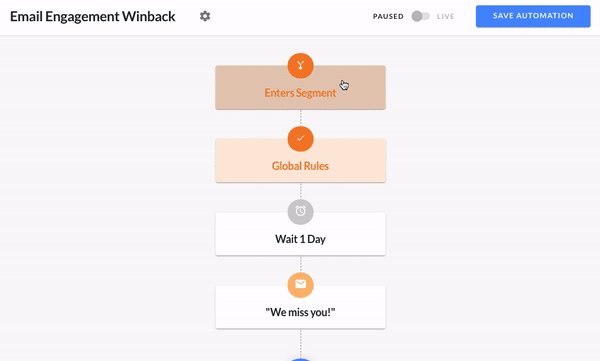
Save Global Rules
- Click Global Rules to decide how subscribers will stay in the automation if there are multiple steps. Typically, additional global rules are not needed for Winback Automations, as the only requirement is that they've entered and have not exited the Inactive segment

Set Time Delay
- The default time delay is 1 hour but can be changed depending on your strategy.
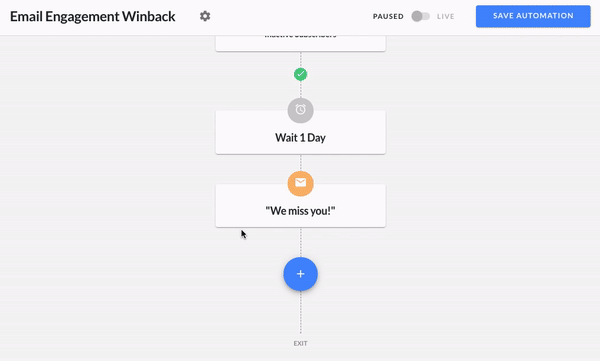
Customize Your Winback Email
- Click the "Welcome to the list!" icon to view the pre-configured email details or swap in your own. Scroll down to Template where you can edit the featured template or swap for your own. Click Save Email to save any updates
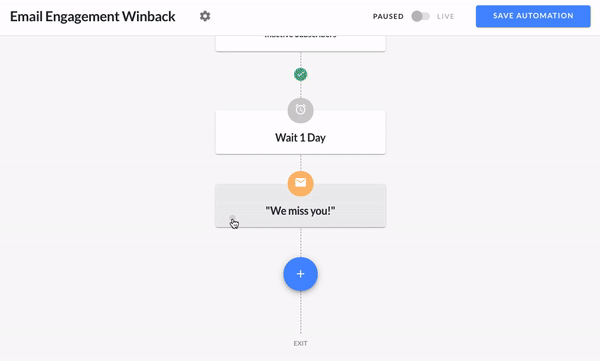
Turn Winback Automation On
- Click the toggle in the top right beside Paused to set your automation live!
