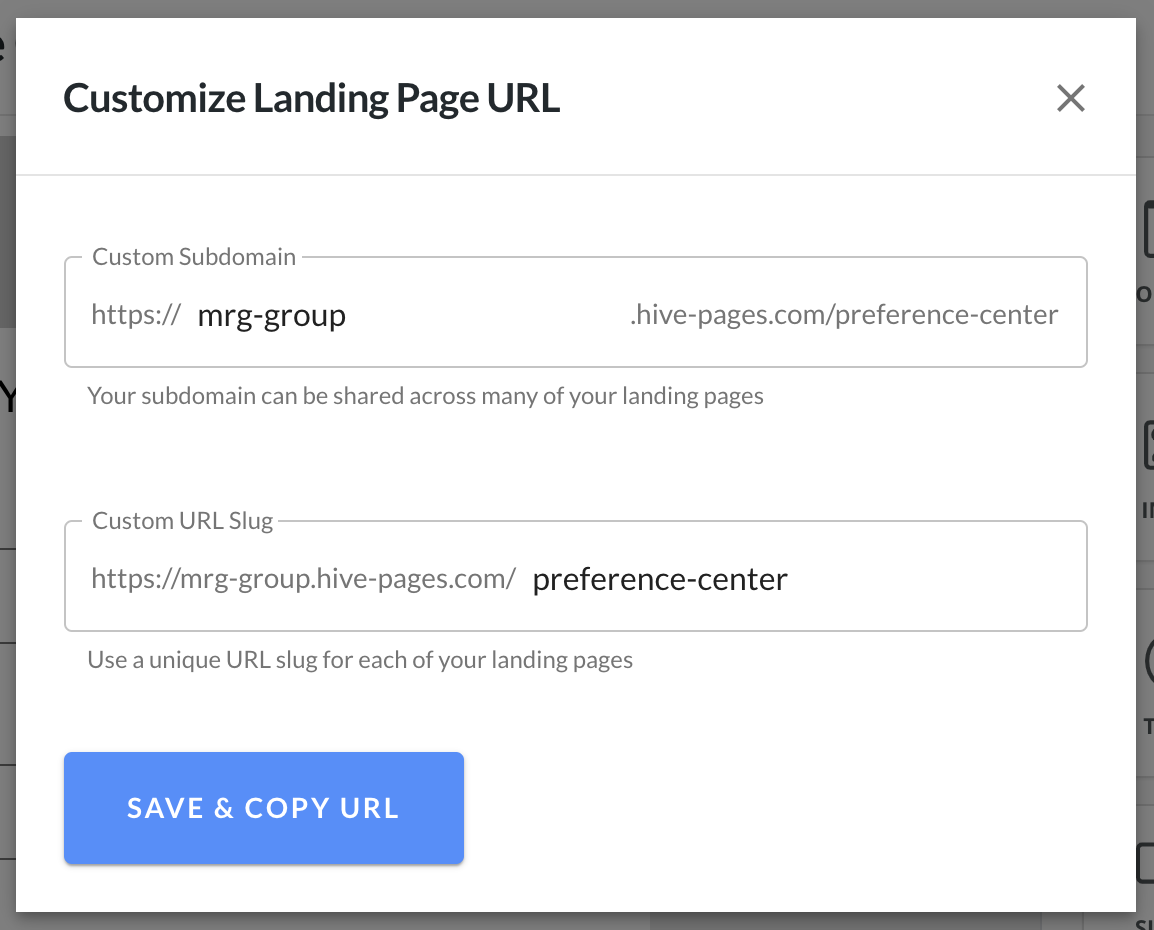Getting Started
Contact Lists, Segments, and Imports
Segments
How to Create Segments
How to Exclude a Subset of Contacts While Using Multiple Filters
What is the "Subscribers Who Have Open Tracking Disabled" Segment?
What are Segments?
How to Merge Multiple Genre Segments
Contact Lists
Imports
Email Campaigns
Email Campaign Tips and Tricks
How to Track Subscribers Who Clicked a Specific Link
How HSTS Can Break Links in Hive
How to Use Both AND and OR Conditions When Targeting Users
How to Set Default Merge Tag Values
Why Emails Show Different in Some Clients
How to Include a PDF in Your Template
How to Add a GIF to Your Template
How Open Rates Are Calculated
How to Add "View Email in Browser" URL to Template
Creating Templates
Features for Events
Features for eCommerce
How Does the Abandoned Orders Block Work?
How to Use the Shopify Product Details Block
How to Add a Discount Code to Your Emails
How Does the Recommended Product Block Work?
How to Copy a Template to Another Brand
The Guide to Merge Tags
Email Preview Text
Best Sizes for Backgrounds, Images, and Banners
How to Use the Content Block
How to Create an A/B Test Campaign
Email Deliverability
SMS Campaigns
Events
Automations
How to Setup an SMS Automation
How to Create a Winback Automation
How to Create a Thank You Automation
How to Customize a Pre-Built Welcome Automation
How to Customize the Pre-Built Winback Automation
How to Use Splits in Automations
Pre/Post Event Reminder Setup
How to Use Hive's Prebuilt Automations
How to Setup a Keyword SMS Auto Response Automation
How to Add Users to a Segment From an Email Automation
Can Subscribers Opt-In By Texting My Hive Phone Number?
How to Create a Welcome Automation
How to Create a Browse Abandonment Automation
Signup Forms, Contests, and Capture Apps
Integrations
How to Integrate Magento with Hive
How to Integrate Zapier With Hive
Integrate Squarespace with Hive
Integrating Hive With Google Forms
Using the Eventbrite Integration
Using Hive's Smile.io Integration
How to Integrate With Shortstack in Hive
Integrating Privy With Hive
How to Connect Big Commerce
How to Find Your Facebook Pixel
Reporting
- All Categories
- Signup Forms, Contests, and Capture Apps
- Using Capture Apps
- How to Create a Landing Page
How to Create a Landing Page
Updated
by Bailey Lawson
Creating a Landing Page
- Click Landing Pages in the left sidebar and use a pre-made landing page template or select Build Your Own
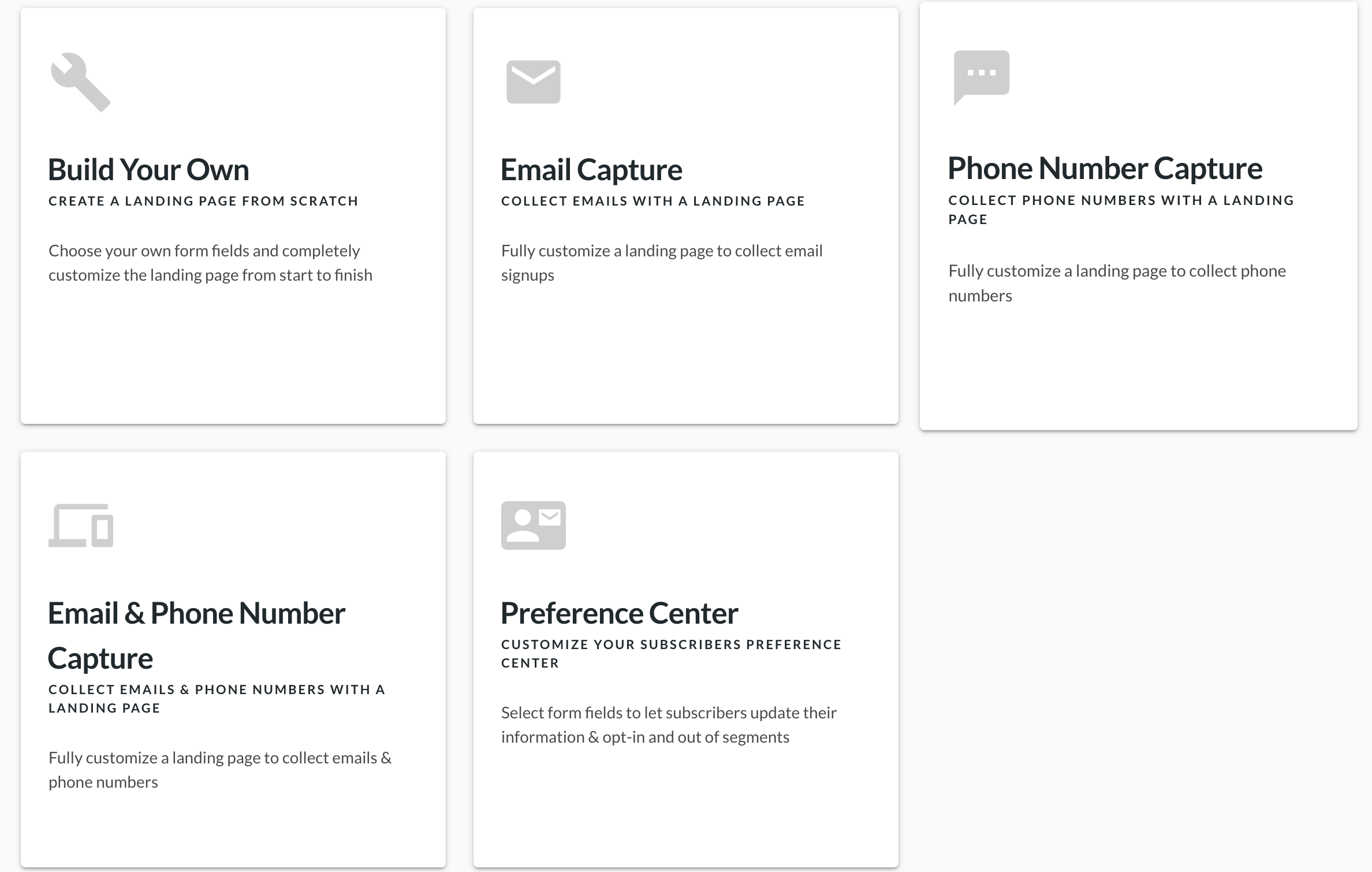
You'll now be able to customize your landing page using the drag and drop content blocks.
- To use a content block, simply click Content in the right sidebar of the landing page editor, and then drag and drop the block you want to use into the landing page template.
Collecting Customer Information with Form Fields
- Use the Form Fields to collect customer information. Choose from a variety of Field Form Input Types to make sure you're collecting the right data!
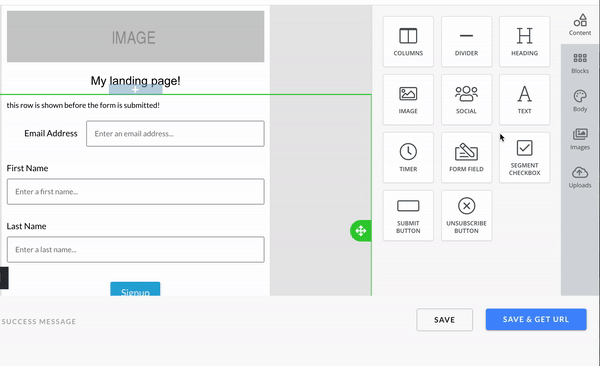
Building Subscription Preference Centers: Opt-in & Opt-out of Segment
Easily build and design your preference centre to let subscribers opt-in and out of segments.
- Drag & drop the Segment Checkbox block into your landing page to get started. Then create an internal title for the segment; if a static segment with that title already exists in your Hive account, users who check that box will be added to the existing segment. If it does not already exist, a new static segment will be created.
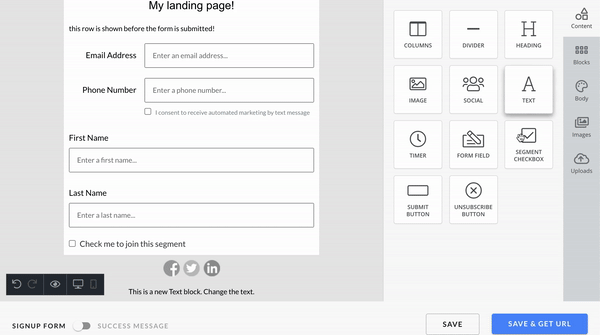
Subscribers who check these boxes when filling out the form will be automatically added to the segment. When a box is unchecked - the subscriber will be automatically removed from that segment.
Additional Landing Page Features
Submit Button
- Drag and drop a submit button onto your landing page to let users submit their information
Unsubscribe Button
- Include an Unsubscribe button on your landing page to give subscribers the opportunity to unsubscribe from your brand
Save and Share Your Landing Page
- Once you've customized your landing page, click Save and Get URL in the bottom right corner. Customize your Landing Page URL by entering a Custom Subdomain and Custom URL Slug, then click save.
For preference centres: Copy & paste this link into the footer of your email. Hyperlink a button or text to share this URL with subscribers.