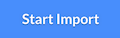Getting Started
Contact Lists, Segments, and Imports
Segments
How to Create Segments
How to Exclude a Subset of Contacts While Using Multiple Filters
What is the "Subscribers Who Have Open Tracking Disabled" Segment?
What are Segments?
How to Merge Multiple Genre Segments
Contact Lists
Imports
Email Campaigns
Email Campaign Tips and Tricks
How to Track Subscribers Who Clicked a Specific Link
How HSTS Can Break Links in Hive
How to Use Both AND and OR Conditions When Targeting Users
How to Set Default Merge Tag Values
Why Emails Show Different in Some Clients
How to Include a PDF in Your Template
How to Add a GIF to Your Template
How Open Rates Are Calculated
How to Add "View Email in Browser" URL to Template
Creating Templates
Features for Events
Features for eCommerce
How Does the Abandoned Orders Block Work?
How to Use the Shopify Product Details Block
How to Add a Discount Code to Your Emails
How Does the Recommended Product Block Work?
How to Copy a Template to Another Brand
The Guide to Merge Tags
Email Preview Text
Best Sizes for Backgrounds, Images, and Banners
How to Use the Content Block
How to Create an A/B Test Campaign
Email Deliverability
SMS Campaigns
Events
Automations
How to Setup an SMS Automation
How to Create a Winback Automation
How to Create a Thank You Automation
How to Customize a Pre-Built Welcome Automation
How to Customize the Pre-Built Winback Automation
How to Use Splits in Automations
Pre/Post Event Reminder Setup
How to Use Hive's Prebuilt Automations
How to Setup a Keyword SMS Auto Response Automation
How to Add Users to a Segment From an Email Automation
Can Subscribers Opt-In By Texting My Hive Phone Number?
How to Create a Welcome Automation
How to Create a Browse Abandonment Automation
Signup Forms, Contests, and Capture Apps
Integrations
How to Integrate Magento with Hive
How to Integrate Zapier With Hive
Integrate Squarespace with Hive
Integrating Hive With Google Forms
Using the Eventbrite Integration
Using Hive's Smile.io Integration
How to Integrate With Shortstack in Hive
Integrating Privy With Hive
How to Connect Big Commerce
How to Find Your Facebook Pixel
Reporting
- All Categories
- Contact Lists, Segments, and Imports
- Imports
- How to Import Phone Numbers Into Hive
How to Import Phone Numbers Into Hive
Updated
by Bailey Lawson
If you have a list of your contacts' phone numbers, you can import them directly into Hive via a CSV file so that you can send them SMS messages.
Phone Number Format
A contact's phone number must be formatted in one of the following ways:
+12345678910 or +1 123-456-7890
If a country code (e.g; +1) is not provided, we will automatically assume that it is a North American phone number. Please note that it is currently only possible to text North American-based subscribers, though you may upload phone numbers with different country codes.
How to Import Phone Numbers
- In your dashboard's lefthand sidebar, click Import Contacts > Upload CSV File.
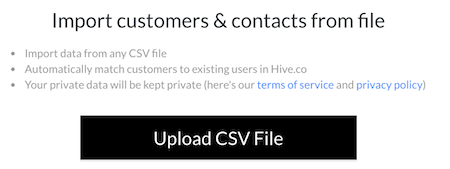
- Choose the file you'd like to import and name the segment(s) you'd like these contacts synced into. If the first row in the CSV is a header, check the First Row is Header box.
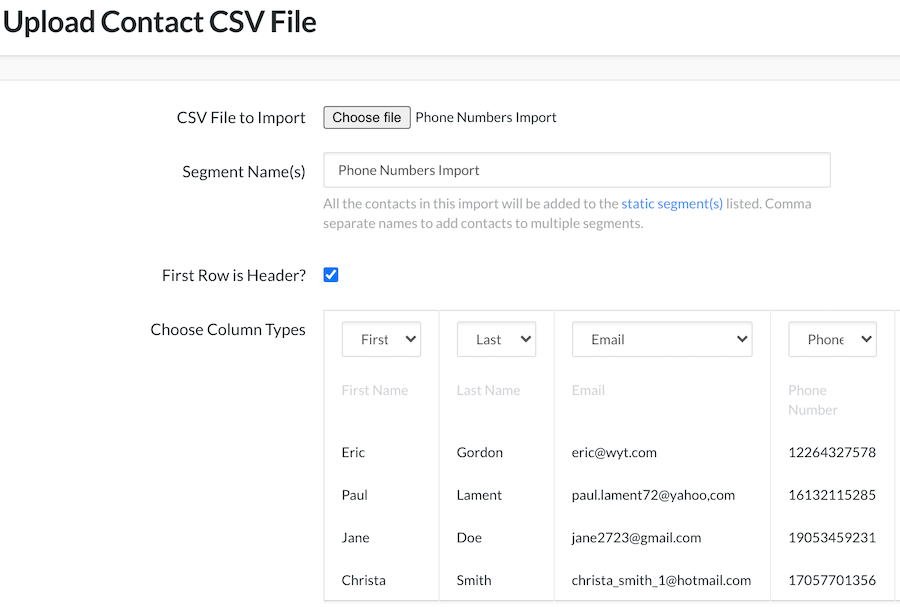
- Verify that the list has been cleaned (contains < 4% invalids) by checking the box below.

- Verify that you've received explicit consent from these contacts to contact them via SMS.

- When you're ready to import, click Start Import