Getting Started
Contact Lists, Segments, and Imports
Segments
How to Create Segments
How to Exclude a Subset of Contacts While Using Multiple Filters
What is the "Subscribers Who Have Open Tracking Disabled" Segment?
What are Segments?
How to Merge Multiple Genre Segments
Contact Lists
Imports
Email Campaigns
Email Campaign Tips and Tricks
How to Track Subscribers Who Clicked a Specific Link
How HSTS Can Break Links in Hive
How to Use Both AND and OR Conditions When Targeting Users
How to Set Default Merge Tag Values
Why Emails Show Different in Some Clients
How to Include a PDF in Your Template
How to Add a GIF to Your Template
How Open Rates Are Calculated
How to Add "View Email in Browser" URL to Template
Creating Templates
Features for Events
Features for eCommerce
How Does the Abandoned Orders Block Work?
How to Use the Shopify Product Details Block
How to Add a Discount Code to Your Emails
How Does the Recommended Product Block Work?
How to Copy a Template to Another Brand
The Guide to Merge Tags
Email Preview Text
Best Sizes for Backgrounds, Images, and Banners
How to Use the Content Block
How to Create an A/B Test Campaign
Email Deliverability
SMS Campaigns
Events
Automations
How to Setup an SMS Automation
How to Create a Winback Automation
How to Create a Thank You Automation
How to Customize a Pre-Built Welcome Automation
How to Customize the Pre-Built Winback Automation
How to Use Splits in Automations
Pre/Post Event Reminder Setup
How to Use Hive's Prebuilt Automations
How to Setup a Keyword SMS Auto Response Automation
How to Add Users to a Segment From an Email Automation
Can Subscribers Opt-In By Texting My Hive Phone Number?
How to Create a Welcome Automation
How to Create a Browse Abandonment Automation
Signup Forms, Contests, and Capture Apps
Integrations
How to Integrate Magento with Hive
How to Integrate Zapier With Hive
Integrate Squarespace with Hive
Integrating Hive With Google Forms
Using the Eventbrite Integration
Using Hive's Smile.io Integration
How to Integrate With Shortstack in Hive
Integrating Privy With Hive
How to Connect Big Commerce
How to Find Your Facebook Pixel
Reporting
- All Categories
- Signup Forms, Contests, and Capture Apps
- Using Capture Apps
- How to Use Markdown to Format a Capture App Description
How to Use Markdown to Format a Capture App Description
Updated
by Bailey Lawson
Get the most out of using Markdown to format your Capture App text description
Markdown is a lightweight text formatting syntax. Markdown is often used to format messages in online discussion forums and publishing tools.
Paragraphs
Paragraphs are separated by an empty line. Starting text on a new line will not start a paragraph unless there is a full empty line between it and any previous text. Non-paragraph line breaks can be used by ending a line with two spaces.
Italics
Text can be italicized by wrapping it with *single asterisks* or _single underscores_.
Bold
Text can be bolded by wrapping it with **double asterisks** or __double underscores__.
Strikethrough
Text can be crossed out by wrapping it with ~~double tildes~~.
Headers
We support two sizes of headers. Headers can be achieved by writing a # single hash or ## double hash on a new line as follows:
# This is the largest header
## This is the second-largest header
Lists
Markdown supports two types of lists. To make an ordered list, start a line with a number followed by a period. To make an unordered list, start a line with '-' and then a space.
- Ordered list item #1
- Ordered list item #2
- Ordered list item #3
- Unordered list item #1
- Unordered list item #2
- Unordered list item #3
Links
Links can be written using the following syntax:
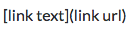
For example:

Horizontal lines
You can create a horizontal line with a paragraph with 3 or more dashes ('-').
Some content before a horizontal line
---Some content after a horizontal line